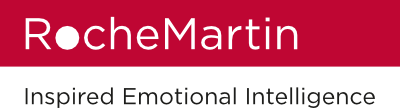GENERAL
1. Why am I being sent/included in this?
It is best to contact the person who sent you the Assessment link to ask them further questions about this. If you cannot get a response from them, please contact us at contact@rochemartin.com for further assistance.
2. How can I re-do my ECR?
Speak with your coach or the person who sent the ECR link to you, to explain why you wish to re-do your ECR.
3. Why can’t I get my report
You have been supplied with a Coach version of the ECR which means you will get your report during the feedback session with your Coach. You can contact your coach to find out when this will take place.
4. How can I change languages on the site?
Go to the top left and select relevant language from the drop down option.
.png?width=512&name=unnamed%20(1).png)
.png?width=187&name=unnamed%20(2).png)
COACHES
5. I don’t have a coach. How do I access my report?
If you have clicked on the “Reports” button and can see the “Notify Coach” and “Manage Report” buttons under Completed Reports, this means you have been assigned a Coach version of the ECR. You will need to contact the person who supplied you with the ECR to request further help.
6. How do I find out who my coach is?
Please contact the person who sent you the Assessment link to ask them for the Coach details. If you cannot get a response from them, please contact us at contact@rochemartin.com for further assistance.
7. Where is my coach?
Please contact the person who sent you the Assessment link to ask them for the Coach details. If you cannot get a response from them, please contact us at contact@rochemartin.com for further assistance.
8. What is my Coach’s name?
Please contact the person who sent you the Assessment link to ask
them for the Coach details. If you cannot get a response from them, please contact us at contact@rochemartin.com for further assistance.
9. How do I add my Coach’s details?
- Log into your account at www.rochemartingroup.com and click on "Reports" then scroll down and click "Manage Report" to add in the Coach's email address.
- Click the red "Update Coach" button.
- How do I send my report to my coach?
Make sure you have completed your report. Once the report has been completed, your coach will be able to access it.
10. How do I notify my coach?
Log into your account at www.rochemartingroup.com and click on "Reports" then scroll down and click "Manage Report" then click the red "Update Coach" button.
11. Why can’t my coach get/access my report?
You may not have added your Coach’s details. To check this, do the following:
- Log into your account at www.rochemartingroup.com and click on "Reports" then scroll down and click "Manage Report" to add in the Coach's email address.
- Click the red "Update Coach" button.
- Why won’t the system accept my coach’s email address (even though their email is correct)?
check whether you have an extra space inserted - either at the beginning or end of the coach’s email address - and delete the extra space(s). Then refresh your browser. The system should then accept the email address. If you still have issues after doing this, please contact us at contact@rochemartin.com for further assistance.
RATERS
12. How do I pick my raters?
Try to pick raters that you know quite well, and/or raters who have worked/who work with you on a regular basis.
Choose one or more in the Manager category (if you have any).
Choose three in each of the following categories: Peer, Direct Report, Other
Note: “Direct Report” is people who report directly to you.
“Other” can include current and previous stakeholders who do not fit in the Peer or Direct Report category.
13. How many raters do I choose?
Choose one or more in the Manager category (if you have Managers).
Choose three in each of the following categories: Peer, Direct Report, Other
Note: “Direct Report” is people who report directly to you.
“Other” can include current and previous stakeholders who do not fit in the Peer or Direct Report category.
14. Why have none of my raters received my invite?
Ask them to check their emails for the address: noreply.email@rochemartingroup.com
If the invite is not there, ask them to check quarantine or junk folders.
15. Why have some of my raters received my invite, but not all of them?
Ask them to check their emails for the address: noreply.email@rochemartingroup.com
If the invite is not there, ask them to check quarantine or junk folders.
16. Where are my raters’ invites, if not in their spam folder?
It is possible they are sitting in their company’s quarantine folder or behind their firewall. Please ask them to search for mail from: noreply.email@rochemartingroup.com
17. What should I do if I’ve invited the wrong rater?
You need to remove the rater.
Login to your account at: www.rochemartingroup.com or ca.rochemartingroup.com
Go to “Assessments” and look for your ECR 360. Click “Start” or “Resume” next to your ECR 360 and scroll down to raters.
If the rater you wish to uninvite has not started or completed, you can remove them by clicking on the red waste bin icon.
If the rater you wish to uninvite has started or completed, the waste bin icon will be greyed out. In this case, please contact us at contact@rochemartin.com, letting us know the name of the rater you wish to remove.
18. How do I delete a rater from my report?
Login to your account at: www.rochemartingroup.com or ca.rochemartingroup.com
Go to “Assessments” and look for your ECR 360. Click “Start” or “Resume” next to your ECR 360 and scroll down to raters.
If the rater you wish to uninvite has not started or completed, you can remove them by clicking on the red waste bin icon.
If the rater you wish to uninvite has started or completed, the waste bin icon will be greyed out. In this case, please contact us at contact@rochemartin.com, letting us know the name of the rater you wish to remove.
19. How do I move / change a rater category?
Login to your account at: www.rochemartingroup.com or ca.rochemartingroup.com
Go to “Assessments” and look for your ECR 360. Click “Start” or “Resume” next to your ECR 360 and scroll down to raters.
Click the category name you wish to change, next to the rater’s name, then click the drop down arrow to reveal the category choices.
Select the category you wish to change to and click the black tick mark to save your changes.
ASSESSMENT LINKS
20. Where is my link?
Please contact the person who asked you to take the ECR, for further assistance in obtaining the relevant link.
21. Where can I find my link?
Please contact the person who asked you to take the ECR, for further assistance in obtaining the relevant link.
22. Why does my link not work?
So we can assist you further, please contact us at contact@rochemartin.com to let us know what message you are getting when trying to access the link.
23. Why do I get a wrong message when I try to access the link?
So we can assist you further, please contact us at contact@rochemartin.com to let us know what message you are getting when trying to access the link.
24. Why does my link say the assessment is not available?
Please contact the person who supplied you with the link for further assistance with this.
25. Why does my link say there are no further licences available?
Please contact the person who supplied you with the link for further assistance with this. They may need to add an additional licence to the link, so that you can take the assessment.
26. Why haven’t I received an email with my link?
Please contact the person who asked you to take the ECR, for further assistance in obtaining the relevant link.
27. Why doesn’t the link in the email work?
If the link does not work when you click it, please try copying and pasting the link into a new tab on your browser.
28. Please can you activate / fix my link?
Please contact us at contact@rochemartin.com with further details of the issue you are having with your link.
29. Why does the link take me to your website, but no login area?
You may have been sent an incomplete link or copied/pasted part of the link and accidentally missed off one character from the end.
If you have copied/pasted the link from one which has been supplied to you, please check carefully that you have pasted the entire link into your browser.
If you have, and the issue persists, please contact us at contact@rochemartin.com for further assistance.