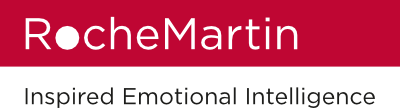REPORTS
1. Where can I find my report?
If you have completed your report, make sure you are logged into your account at either: www.rochemartingroup.com or ca.rochemartingroup.com and click on: “Reports.” Scroll down and click on the red “Download Report” button next to your ECR, then select “Download Standard Report” option and download the .pdf of your report.
2. What should I do if there is no report?
Check whether you have completed your report by clicking on “Assessments.”
If you see an assessment under this tab, with either a red “Start” or “Resume” button next to it, you will need to click on one of these buttons to complete your assessment before a report will be generated.
3. Why can’t I download my report?
- Check whether you have completed your report by clicking on “Assessments.”
If you see an assessment under this tab, with either a red “Start” or “Resume” button next to it, you will need to click on one of these buttons to complete your assessment before a report will be generated.
- If you have clicked on the “Reports” button and can see the “Download Report” button next to your ECR, click this and select “Download Standard Report” option. Then download the .pdf of your report.
4. How can I access my report?
If you have clicked on the “Reports” button and can see the “Download Report” button next to your ECR, click this and select “Download Standard Report” option. Then download the .pdf of your report.
If you have clicked on the “Reports button and can see:
“Sorry, You have not completed any assessments yet, therefore you have no reports to view” then you need to do the following:
Click on “Assessments.” You should see an assessment under this tab, with either a red “Start” or “Resume” button next to it. You will need to click on one of these buttons to complete your assessment before a report will be generated.
ASSESSMENT
1. Where can I find my assessment?
You can access your assessment during the set-up process and during the time you are answering the questionnaire.
If you have set up an account, make sure you are logged into your account at either: www.rochemartingroup.com or ca.rochemartingroup.com then go to “Assessments.” If you see an assessment under this tab, with either a red “Start” or “Resume” button next to it, you will need to click on one of these buttons to complete your assessment before a report will be generated.
2. Why is there no assessment?
If you have set up an account and you click on “Assessments” to see the message:
“Sorry you do not have any active completed assessments to view reports”
Go to the “Reports” tab to check whether you can see options for downloading your report. If you cannot see any options for downloading your report and you see the message:
“Sorry, You have not completed any assessments yet, therefore you have no reports to view”
It means you have created an account without using an ECR link. Please contact us at contact@rochemartin.com for further assistance.
3. Why can’t I download my assessment?
You need to complete your assessment to generate a report which you can then download.
Check whether you have completed your assessment by clicking on “Assessments.” If you see an assessment under this tab, with either a red “Start” or “Resume” button next to it, you will need to click on one of these buttons to complete your assessment before a report will be generated.
If you have clicked on the “Reports” button and can see the “Download Report” button next to your ECR, click this and select “Download Standard Report” option. Then download the .pdf of your report.
4. How can I access my assessment?
You can access your assessment during the set-up process and during the time you are answering the questionnaire.
If you have set up an account, make sure you are logged into your account at either: www.rochemartingroup.com or ca.rochemartingroup.com then go to “Assessments.” If you see an assessment under this tab, with either a red “Start” or “Resume” button next to it, you will need to click on one of these buttons to complete your assessment before a report will be generated.
5. I have tried to complete an assessment but when I check my account under “Reports” I am told that I do not have any active completed assessments - how do I open up the original report?
It is possible that you have either missed one or more questions out, or you have completed all questions but not clicked on the “Submit Answers” button at the end of the assessment. To check this, go back into “Assessments” and look for the “Resume” button next to your ECR Self or ECR 360.